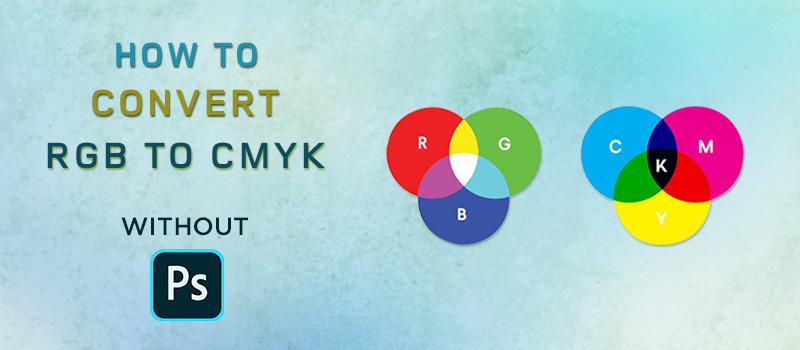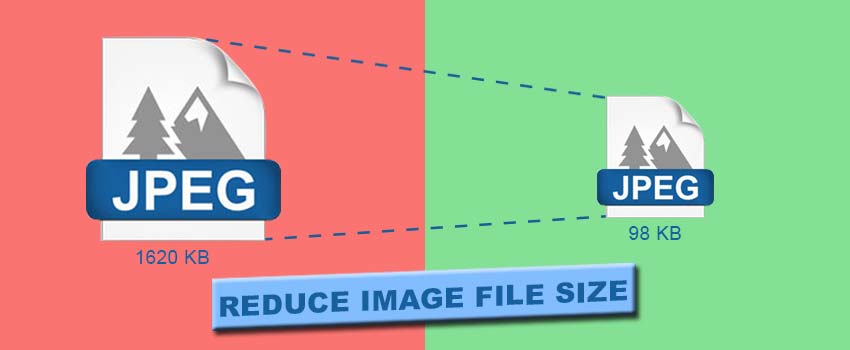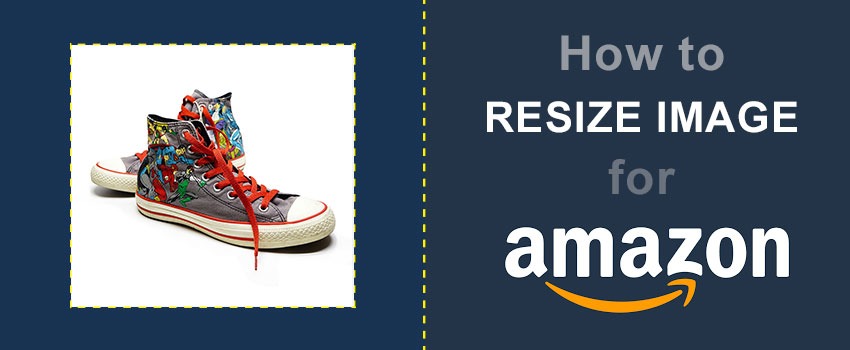RGB and CMYK are two of the most popular color modes in graphic design. RGB is the best color mode for digital artwork.
On the other hand, CMYK is preferable for printing work. People who are connected with images often have the requirement to convert RGB to CMYK.
There are several ways available to convert color modes. From this article, you will learn how to convert RGB to CMYK without Photoshop. Most importantly, this method will help to convert RGB to CMYK without losing color.
If you want to apply Product Photo Editing or upload your image to an Ecommerce website, you should keep the image format RGB.
How to convert RGB to CMYK without Photoshop – Simple 2 Methods
“RGB” Is the short form of red, green, and blue. This color mode displays other colors based on those primary colors. This type of color mode is suitable for digital art, graphic design, and screen display.
Most of the device’s computer and mobile screen displays color based on this model. The absence of light is displayed as black in this mode.
On the other hand, “CMYK” is the short form of Cyan, Magenta, Yellow, and Black. This color model is used in print media such as business cards, memos, brochures, etc. There are three primary colors or base colors available in this model. Those colors are cyan, magenta, and yellow.
The remaining fourth color Black is a combination of those three colors. Whenever you want to print an image, you should convert it from RGB to CMYK to get the best result.
On this note, you might be thinking about how to convert RGB to CMYK without Photoshop? Let’s know the procedure.
Method 1: How to convert RGB to CMYK without Photoshop
Step 1: Visit rgb2cmyk.org
First of all, you have to open your browser and visit rgb2cmyk.org. You can access this website both from mobile and computer. This is a free online RGB to CMYK converter tool. Here is the homepage of that website.
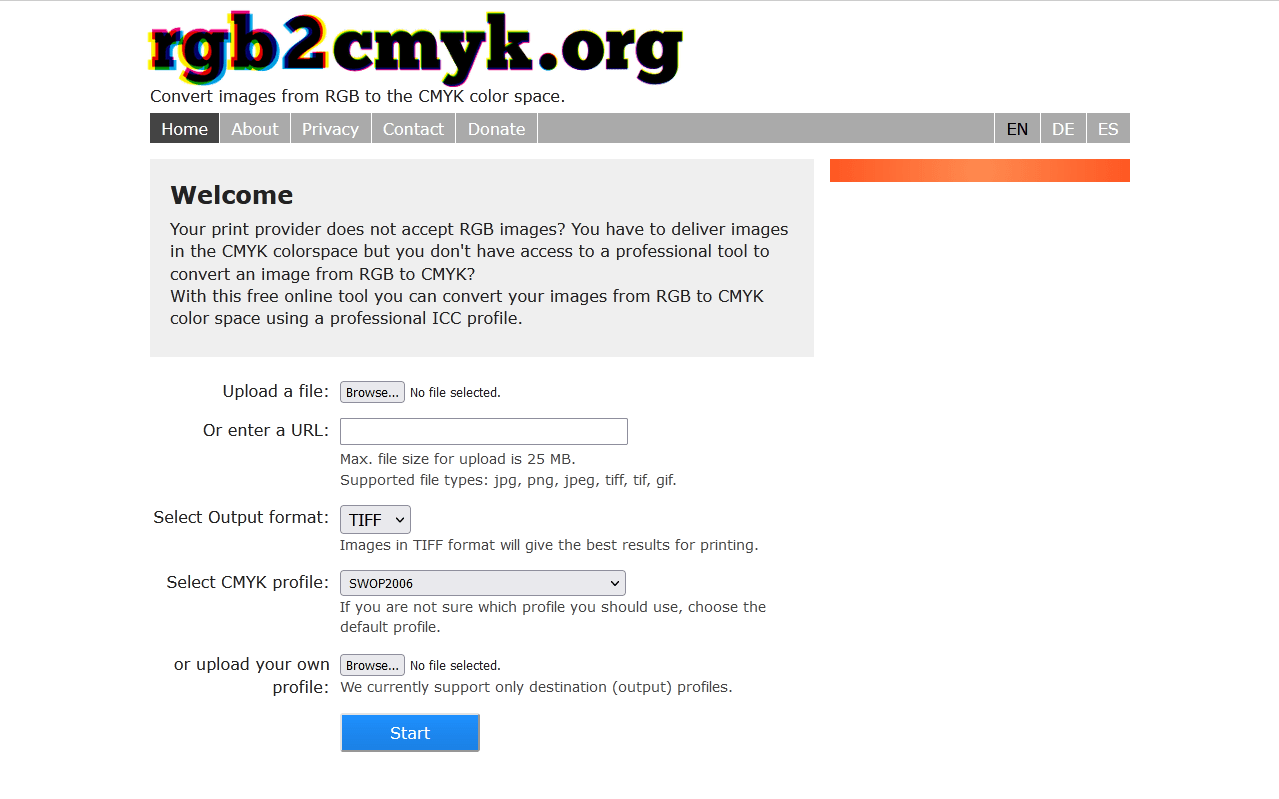
Using that website, you can convert RGB to CMYK without losing color. To do that, we need to upload our image. Allow me to show you those steps.
Step 2: Choose your image
You have to click on this option to upload your image.
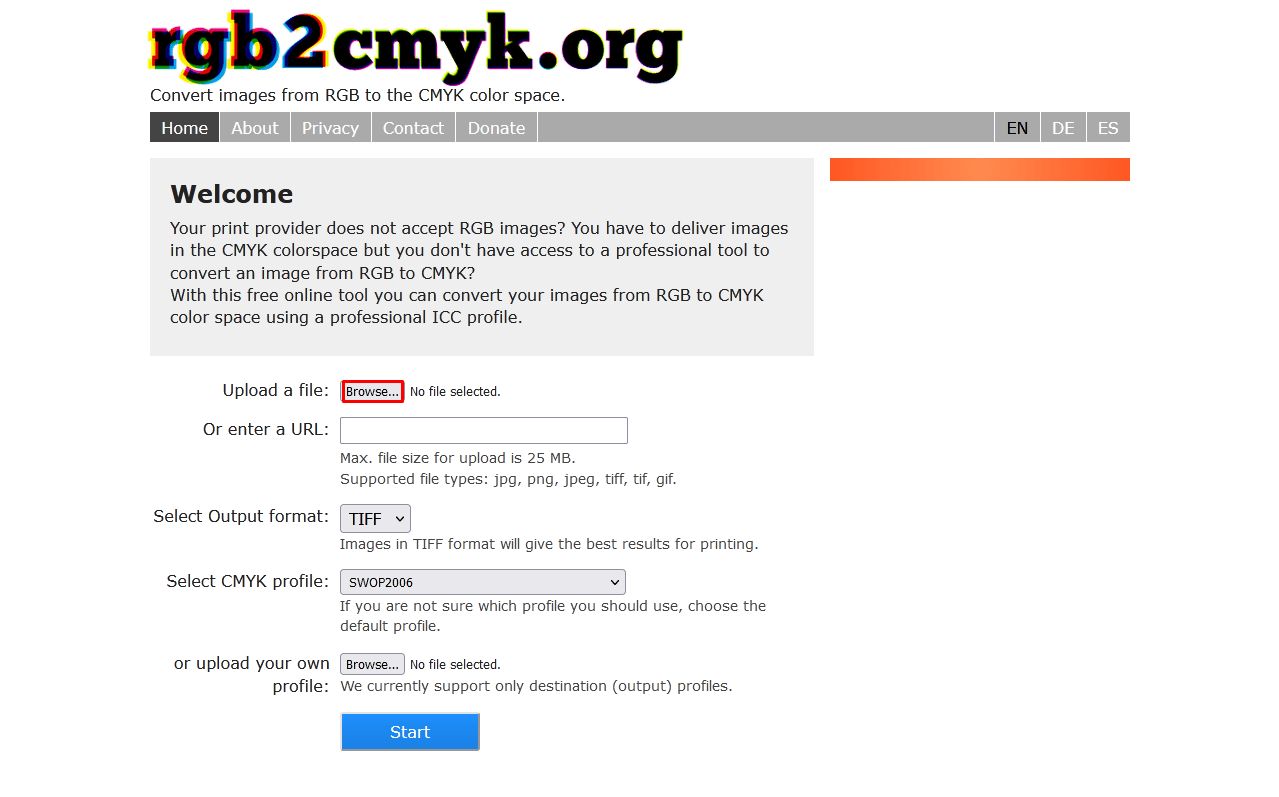
Then, it will ask you to choose the image from your computer. Also, you can upload images from websites using the URL. However, let’s move to the third step.
Step 3: Choose output format
In which format do you want to get the output? You have to select between TIFF and JPEG.
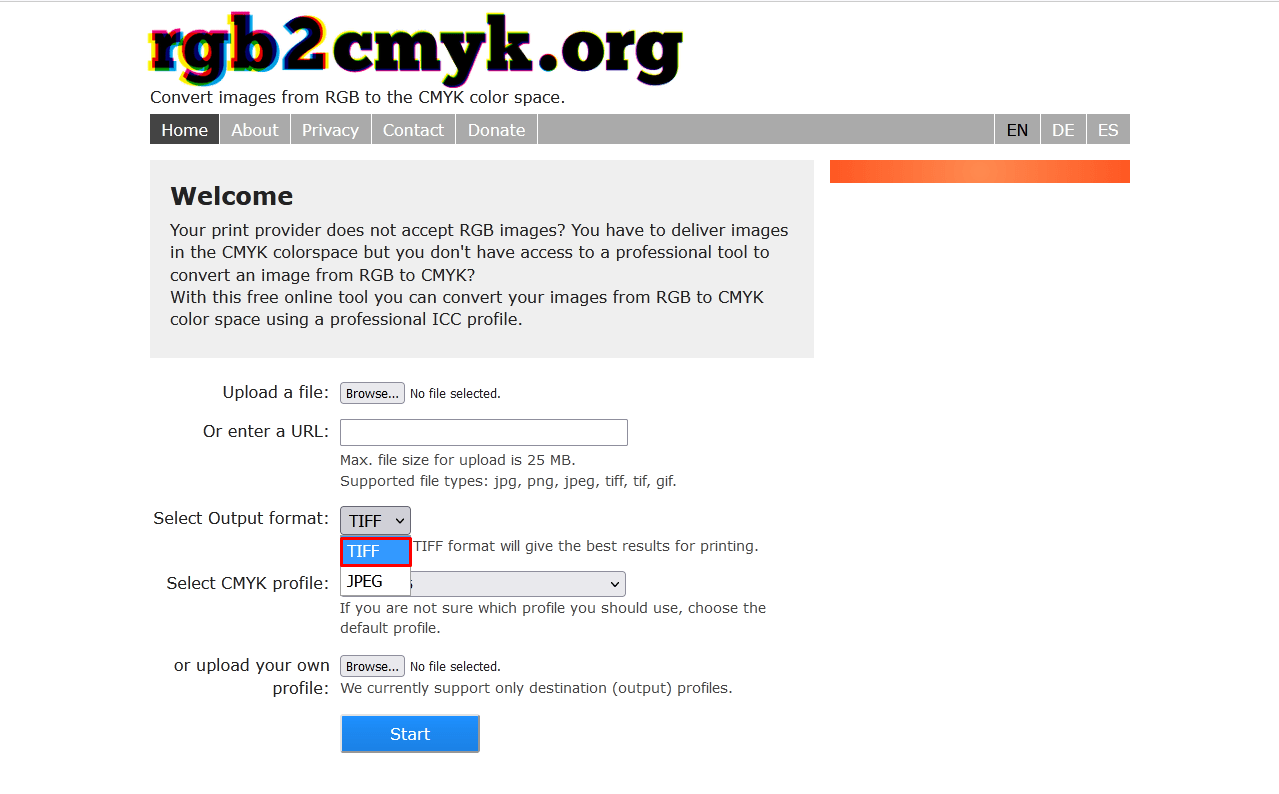
You should select the “TIFF” format to print an image. That will improve the color distribution of that image for printing.
Step 4: Choose CMYK profiles
After that, you can choose CMYK profiles from the available list. Here you can see the available CMYK profiles.
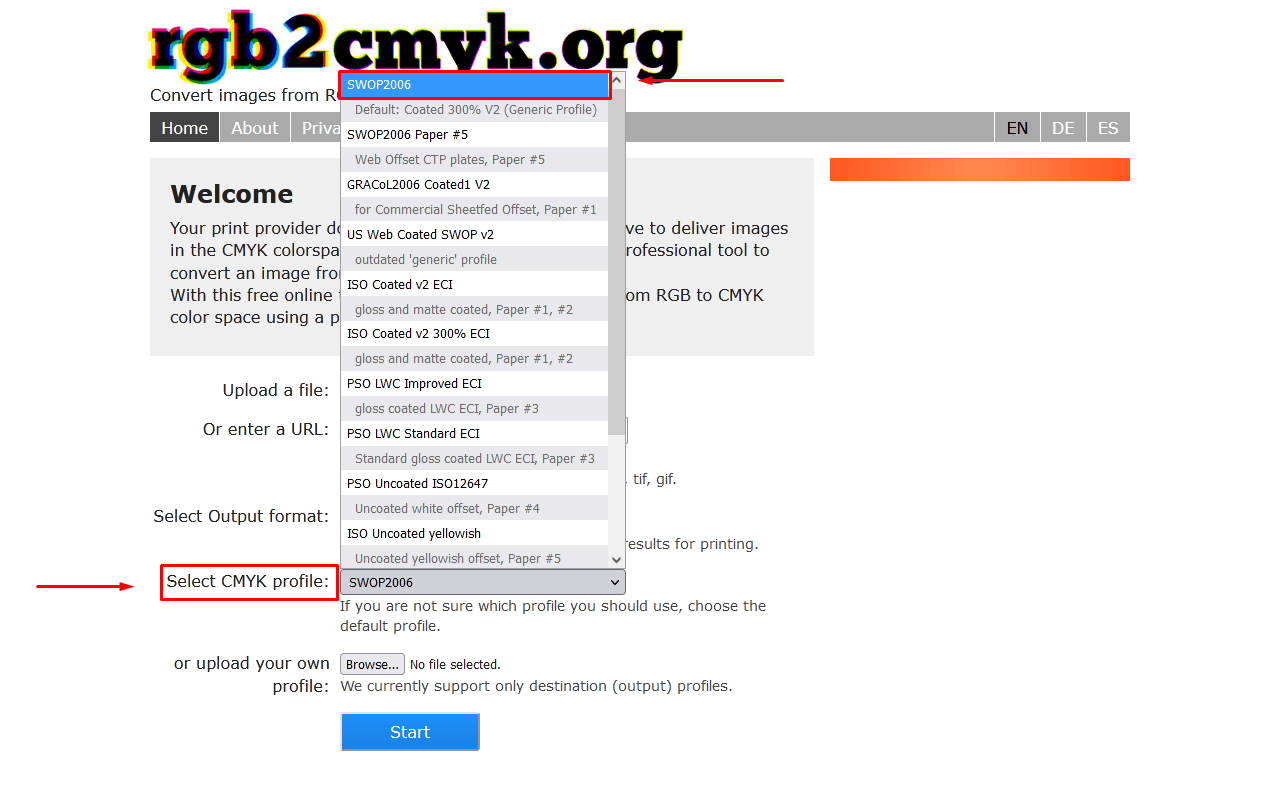
If you don’t have any custom recommendations, you can just keep it to the default. SWOP2006 is the default CMYK profile of this conversion tool. However, we’re just one step away from getting the CMYK mode of our image.
Click on the “Start” button to start the conversion. After that, you will be converted from RGB to CMYK.
Step 5: Download CMYK image
Within a few seconds, you will see the before and after versions of your image. You can see the interface here.
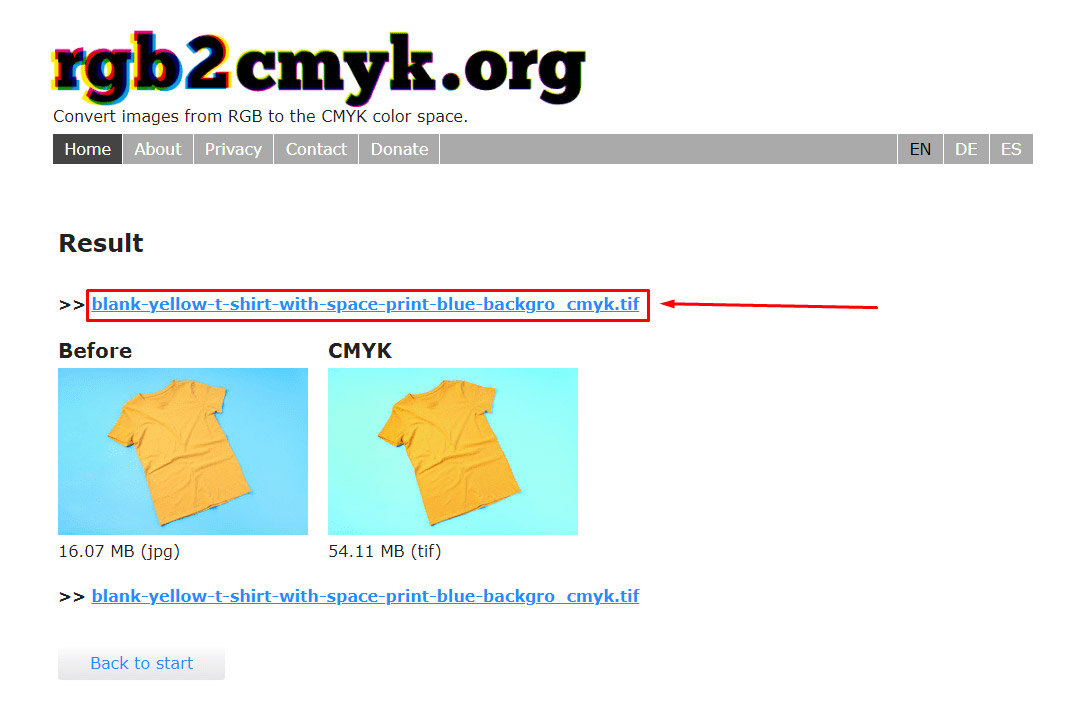
You need to click on the below result to download the CMYK image. If you print an image with this mode, you can achieve the optimum result.
So, that’s the procedure of how to convert RGB to CMYK without Photoshop. But professional designers use Photoshop for high-quality Image Editing.
Do you want to perform this task with Photoshop? Using Photoshop you can convert RGB to CMYK within a short time. Allow me to show you the trick.
Method 2: Convert RGB to CMYK with imageconvert.org
Step 1: Visit imageconvert.org
At the start, you have to type imageconvert.org in the URL and visit the website. You’ll see that interface on your computer screen.
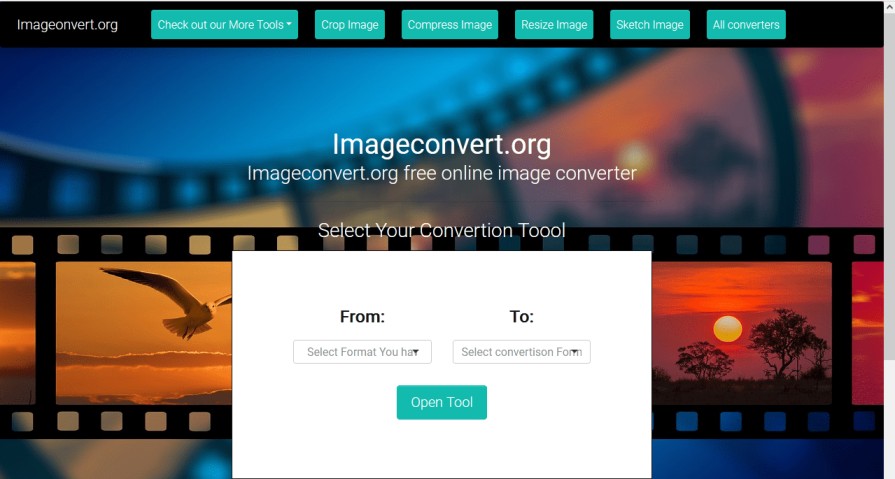
With the help of that online converter tool, you will get lots of conversion options available.
Step 2: Select from “RGB” to “CMYK”
You need to click on the “From” and select “RGB”. At the same time, set “CMYK” on the output box.
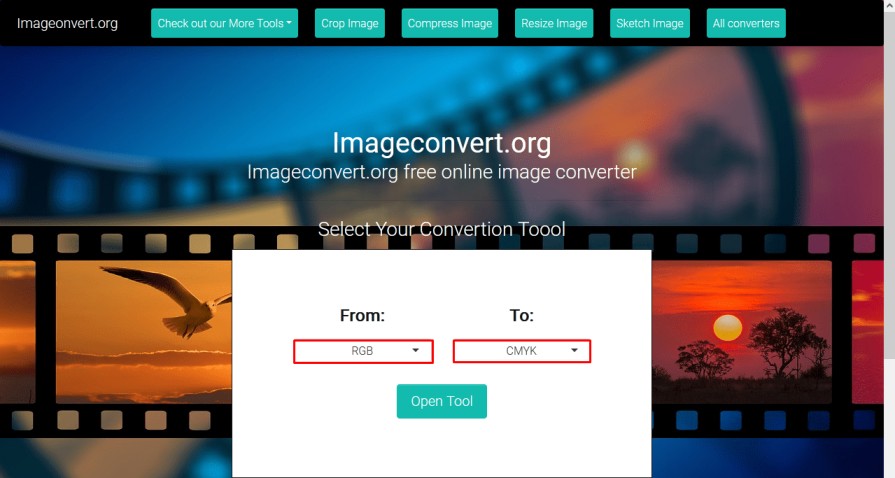
Now, we need to upload images for the conversion.
Step 3: Upload your image
There will be a box-like that one showing “Browse or Drop your file here”.
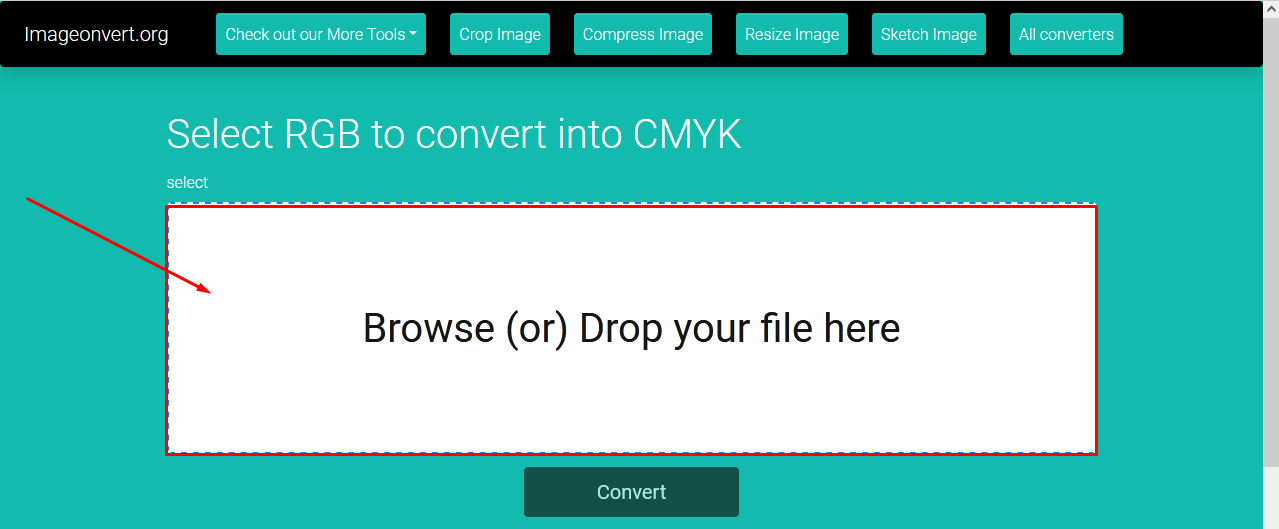
Click on that box to upload your images from your computer. Next to that, you have to click on the “Convert” option from the link below.
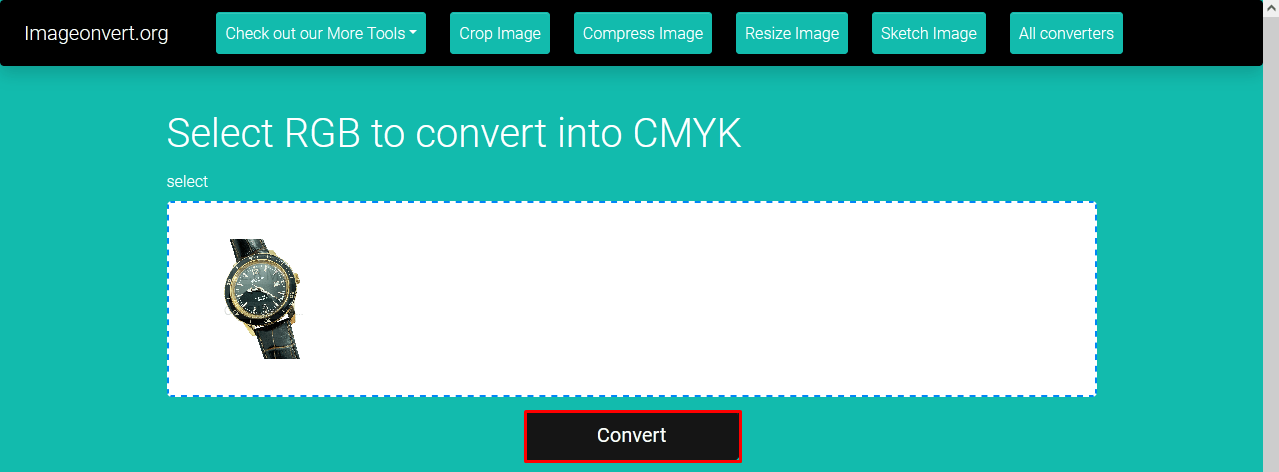
The image will be converted to CMYK shortly.
Step 4: Download the converted image
You will find that interface after the conversion.

The “Download” option is available to download the converted image. You can easily convert any image from RGB to CMYK with that online converter tool.
RGB Vs CMYK- Which One Has More Colors?
Lots of people are confused about which one has more color RGB vs CMYK. Permit me to clarify this. RGB mode has more colors compared to the CMYK mode. But the thing is you won’t get RGB color after printing as it looked in the image.
The printing will be too vivid or vibrant. Then, how do get an accurate look for printing? In that case, you have to convert RGB To CMYK by following the above-mentioned method.
After converting an image to CMYK mode, you will get the precise look of that image.
That’s suitable for printers.
Conclusion
At this point, you should not have confusion regarding how to convert RGB to CMYK without Photoshop. Also, you know the RGB to CMYK conversion technique using Photoshop. You should keep in mind that the image should not lose its color or quality.
Now, you have got a better knowledge of when to use the RGB mode and when to go for CMYK. Hopefully, that will assist you to present your image with enhanced beauty.
FAQ’s
How do i convert RGB to CMYK free?
You can use Photoshop and Online Converter tools to convert RGB to CMYK for free. You need to select your image and choose CMYK color mode.
Why is RGB mode best for?
Colors produced by RGB mode are bright and vibrant. The RGB mode is best for displaying graphics on screens.
Should i work in RGB or CMYK for print?
You need to convert your image from RGB to CMYK for printing. Otherwise, you won’t get an accurate result.
Should i use RGB or CMYK in photoshop?
If you want to upload an image online, then you should use RGB mode. For printing work, you should change the color mode to CMYK.
How do i know whether my image is in RGB or CMYK?
Open the image in Photoshop and you can see the color mode of an image at the top left corner. Also, you can see it from the image mode option.
What is the best file format for CMYK mode?
The PDF format is the best file format for CMYK mode.
How do i know if my PDF is RGB or CMYK?
You need to open the file in Adobe Acrobat and go to the ‘Print production” option.