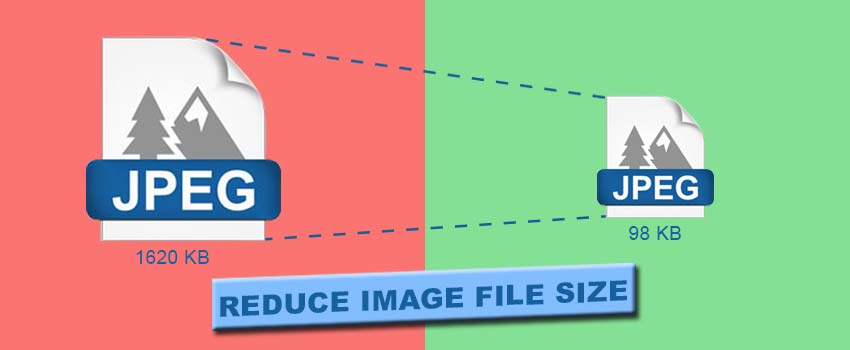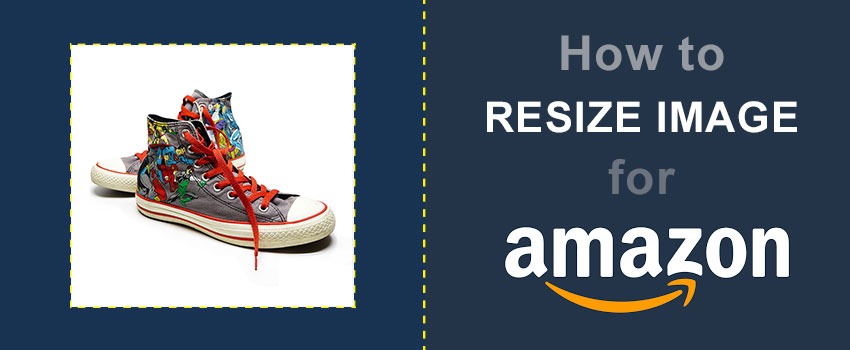While editing an image in Photoshop, it’s mandatory to maintain high accuracy. On that note, here we will learn how to zoom in and zoom out photoshop to make selections and changes accurately for smaller portions.
Without zooming in, we won’t be able to have a closer view of the object.
Photoshop offers multiple convenient methods to zoom in and zoom out an image. Through this article, you are going to learn how to zoom in Photoshop and how to zoom out in Photoshop.
After that, it will be a matter of a few seconds to zoom in and images in Photoshop. This method is applicable to any version of Photoshop for all photography.
When is Zoom in and Out Required?
In professional image editing including eCommerce Image Editing, designers have to maintain accuracy for making a selection of the object. It’s also important for Clipping Path.
Without zooming in an image, designers can’t select the object properly. While working on sharp edges and small portions, zooming in and out is required.
How to Zoom in Photoshop?
Step 1: Open the image file to Zoom In
First of all, we have to start by opening the image file in Photoshop that we want to zoom in. You can do it from the file option located at the top corner.
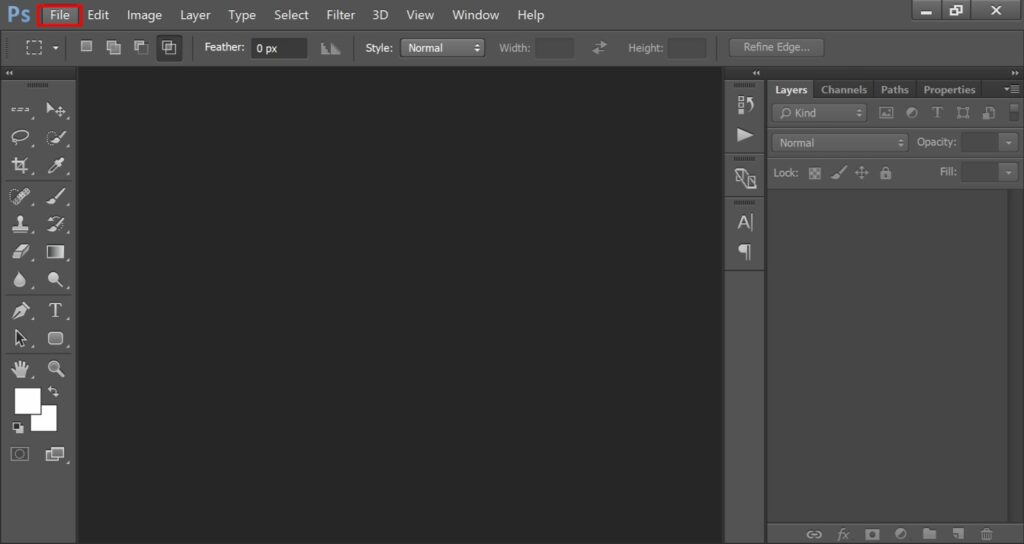
After that, you have to choose the image file from your pc. We are going to use the below image for this step-by-step Photoshop zoom-in and out guidelines.
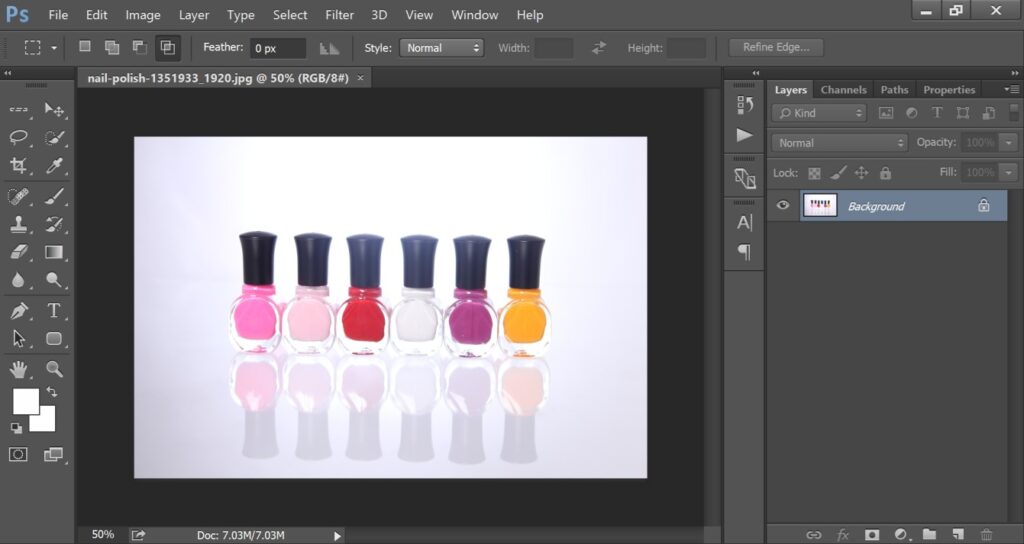
Step 2: Select Zoom Tool
Now, we have to select the zoom tool from the left side toolbar. You can get it from here.
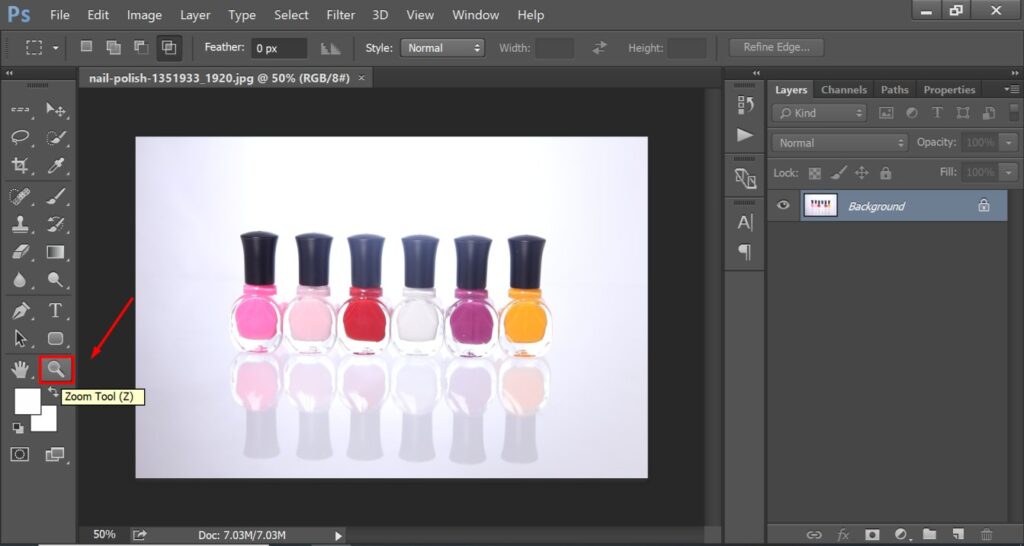
After that, you just need to click on the image where you want to zoom in. You have to left-click on that portion and Photoshop will zoom in on that portion.
Let’s have a look at this.
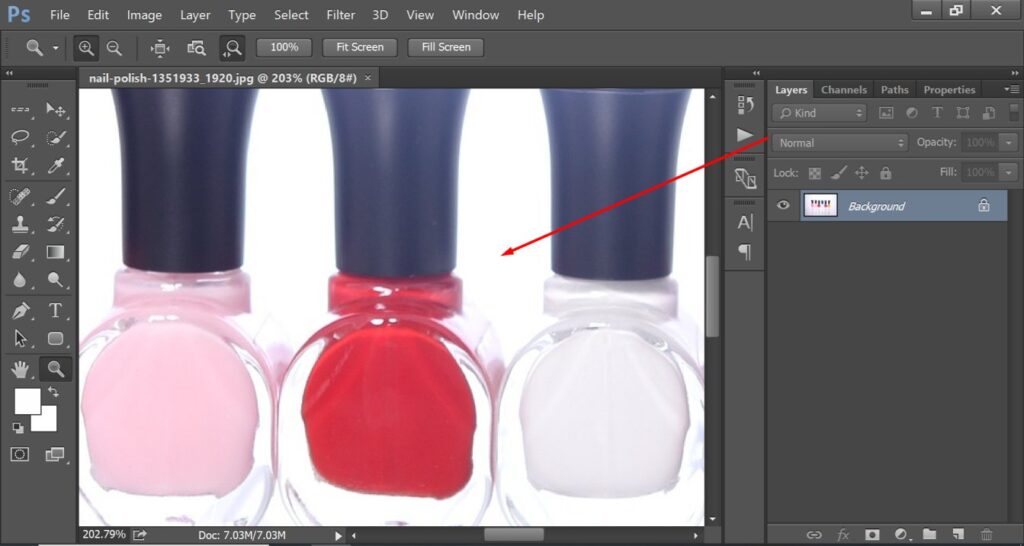
If you right-click on the mouse, it will show you more options for zoom-in. Here’s the list.
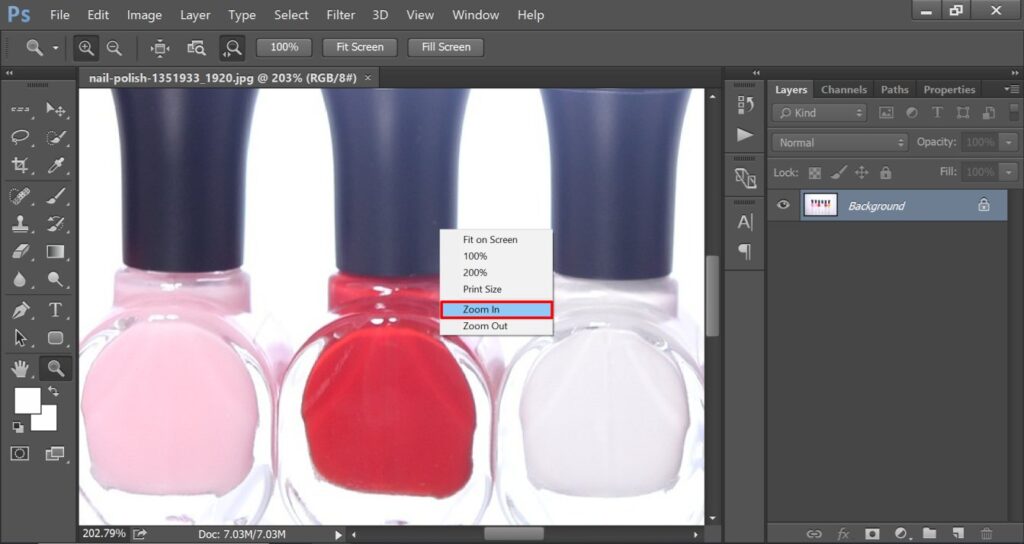
This is the process of zoom-in in Photoshop. Now, let me show you the zoom-out process.
How to Zoom Out in Photoshop?
To zoom out an image in Photoshop, you have to zoom in first. Next to that, you have to right-click on the image and you will see that list on your Photoshop screen.
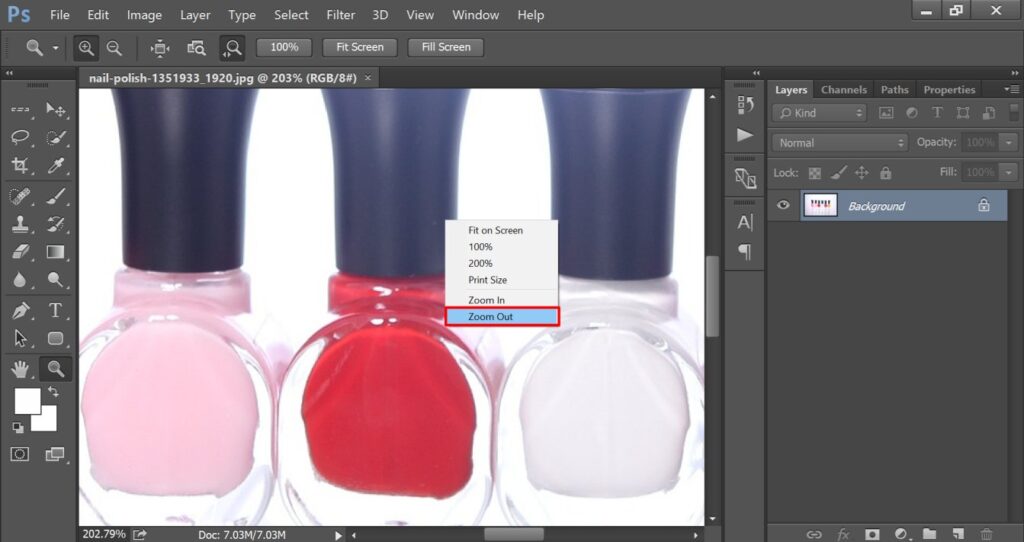
You just need to select the “Zoom Out” option. It will zoom out the image for one step. You have to do it several times to zoom out completely. You can also do it with a single click. To do that, you have to select the “Fit On Screen” option.
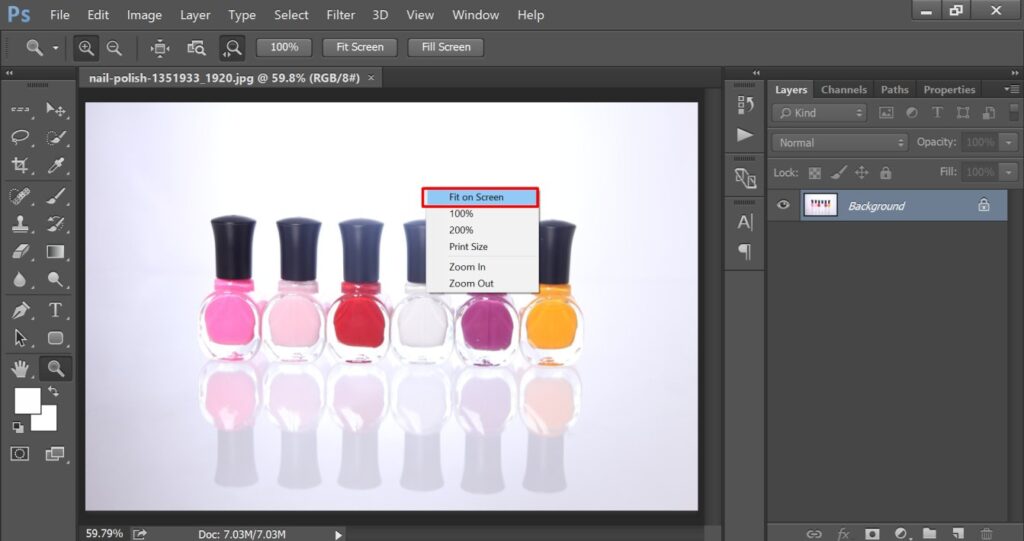
It will zoom out the image to fit on the screen. Now, let me answer an essential query while zooming in on images in Photoshop.
How to Move the Image When Zooming in Photoshop?
When zooming in an image in Photoshop, you can move the image using the hand tool. The hand tool is located just at the left side of the zoom tool.
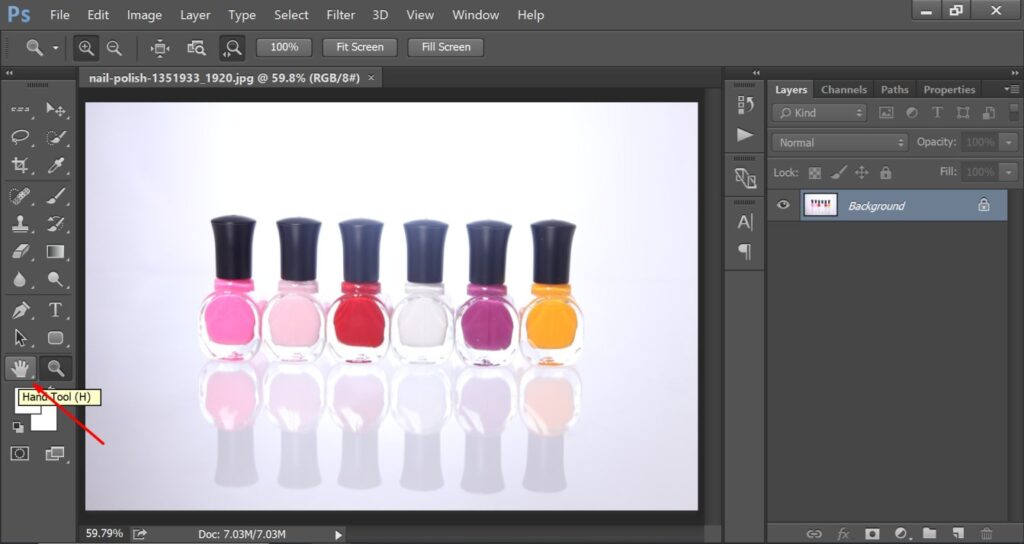
Professional Image Editors use the shortcut method to zoom in and zoom out the image. Here’s the process.
How to Zoom in And Out In Photoshop Using Shortcut Keys?
“CTRL +” is the shortcut key for zooming in an image. You have to press those two keys together to zoom in on the image. If you want to zoom in several steps, you have to hold the CTRL key and press the “+” key several times.
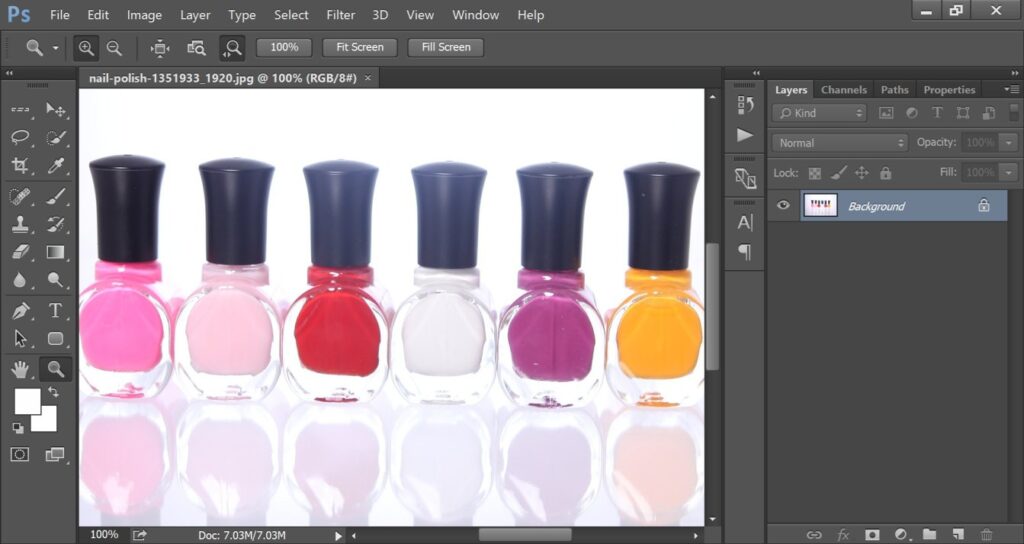
“CTRL -” is the shortcut key for zooming out an image in Photoshop. You have to press those two keys together to zoom out the image. If you want to zoom out several steps, you have to hold the CTRL key and press the “-” key several times.
You can move the image while zooming in by pressing the spacebar. If you follow the shortcut method, you won’t have to use any other tool for zooming in and out.
Sum Up
Now, you know how to zoom in and zoom out in Photoshop. We have shared two different methods to do that. The shortcut way is more convenient. You can follow any of those processes.
FAQ’s
What is the shortcut for zooming in and zooming out in Photoshop?
“CTRL +” and “CTRL -” is the shortcut for zooming in and zooming out in Photoshop.
How do you zoom out when selecting in Photoshop?
You can right-click on the image and select “Fit To Screen” to zoom out the image and make it fit to the screen.