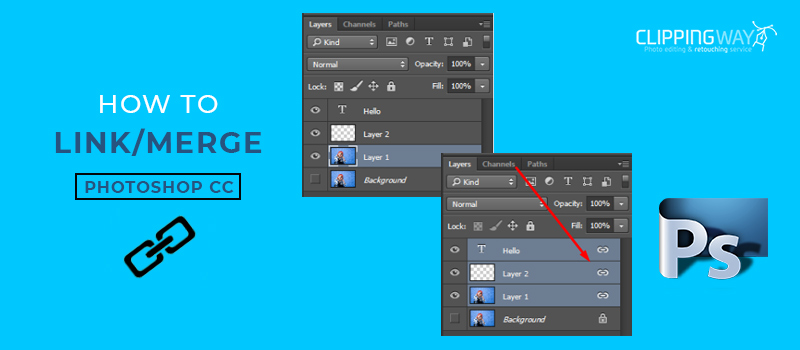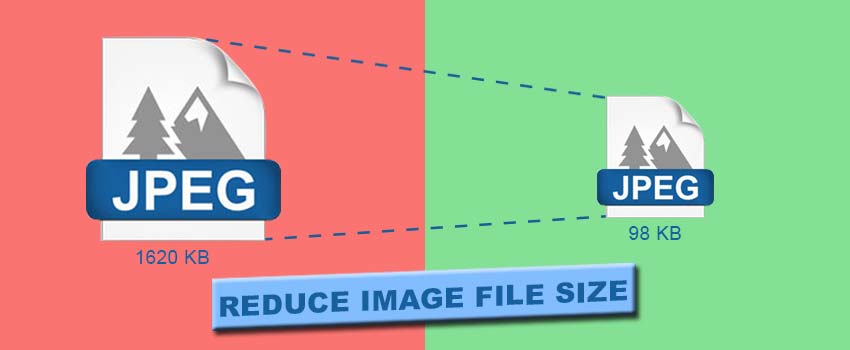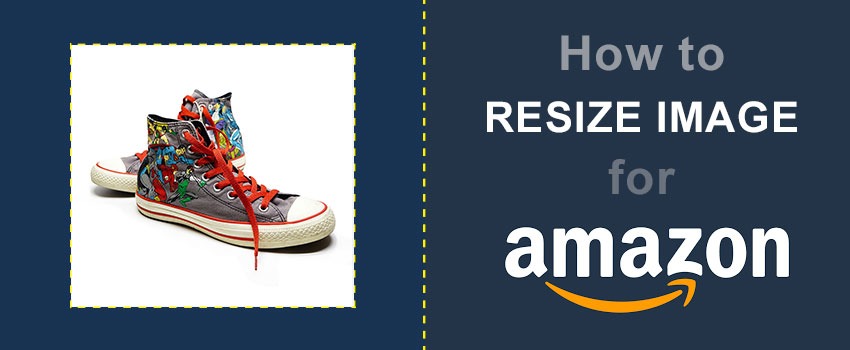While working in Photoshop, you may have to deal with several layers. It is a bit difficult to manage numerous layers individually.
Particularly, if you are working with lots of layers, you could be distracted. On that note, linking layers will be the best solution for you.
Through this article, you will learn how to link layers in Photoshop within one minute. After that, you can easily link up layers together to stay away from hassles. Also, you will learn how you can merge layers in Photoshop.
Overall, this article is going to be beneficial for every type of photographer, Photo editor, and graphic designer.
How to Link Adjustment Layers in Photoshop?
Step 1: Open your photos to link layers
First of all, you have to open the image in Photoshop to link layers. If you are already working on an image in Photoshop having multiple layers, then you can jump to the second step. Let’s have a look at that picture.

As you can see, 4 layers are available here. The primary layer or the background layer is disabled here. Basically, we are working with three layers. You can use as many layers as you need.
Step 2: Select layers to link together
You have to select the layers to link together. To select a layer, you just need to hold the ALT key and click on the layers.

For the above image, I want to link 3 layers. So, I have selected three layers here.
Step 3: Choose “Link Layers”
In the final step, you have to right-click on the layer. It will show you lots of options to customize selected layers.
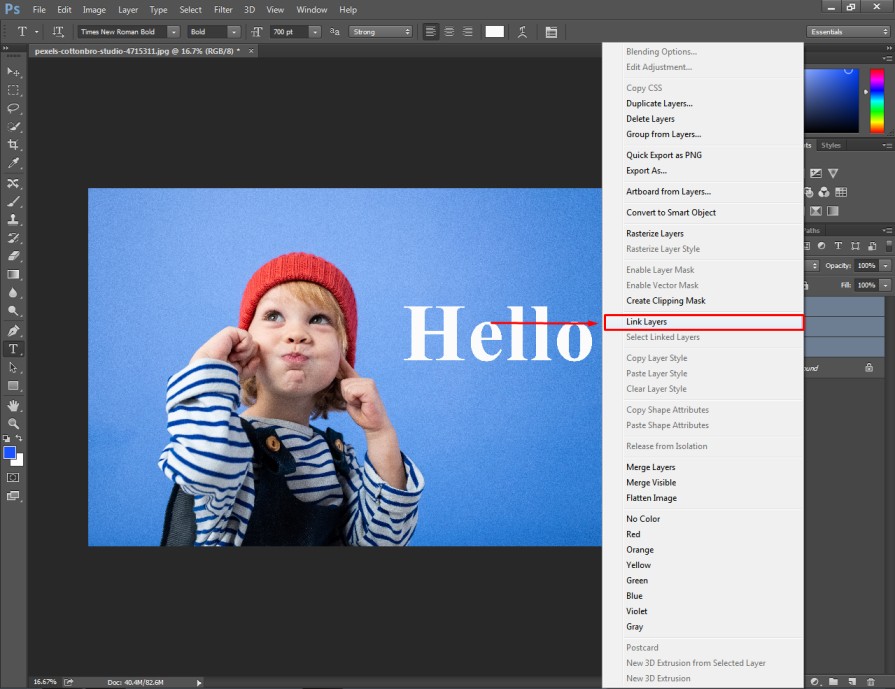
You have to select “Link Layers” from the options. It will link the selected layers altogether. After that, you will notice the link icon on the linked layers.
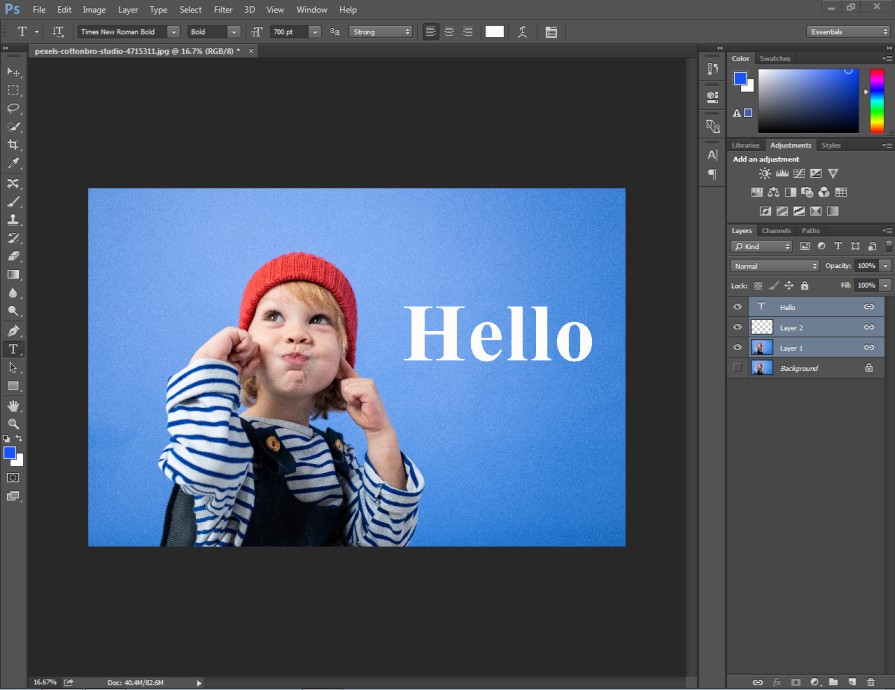
That’s it. By following those simple 3 steps, you can easily link any layers.
What Will Happen When I Link Layers in Photoshop?
Are you wondering about the usage of linked layers? When you link layers, they act like a single layer.
If you move any object from those linked layers, it will affect all layers. For example, let’s apply the move tool on the above-linked layers.

See, moving the object from layer 1 is also affecting the other 2 layers. In the same method, you can also manage several layers together through links. Do you want to unlink the layers and get back to the previous form? Here’s the method.
How to Unlink Layers in Photoshop?
Simply, you have to right-click on the linked layer and you will get the unlink layers option.
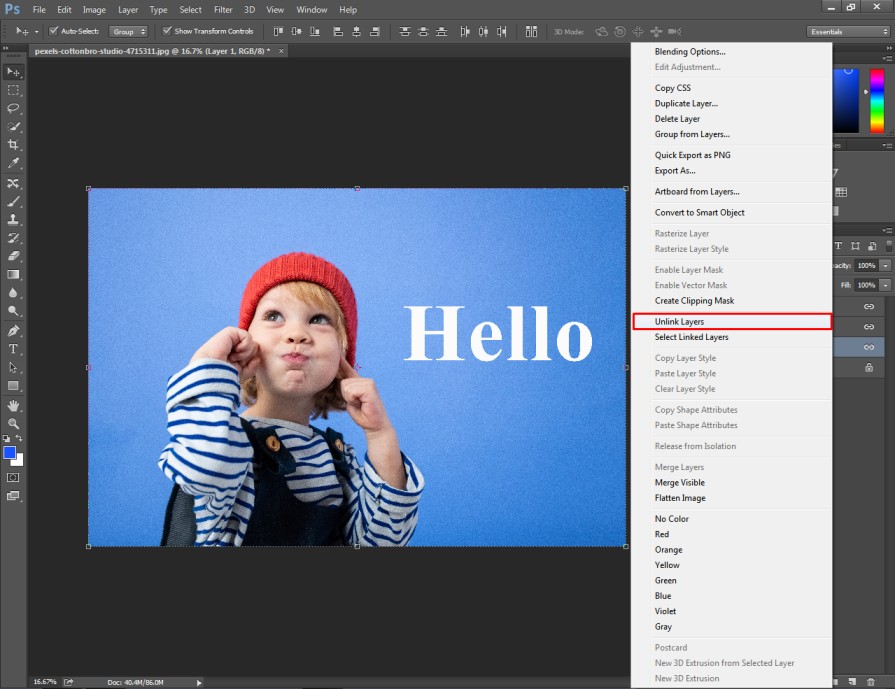
You just need to click on that. It will unlink the layers. You can unlink layers both separately and collectively.
So, graphic designers can use this trick to manage layers in Photoshop according to your photo editing requirements. Do you want to link groups also? Alright, here’s the process.
How to Link Groups in Photoshop?
Like layers, you can also link groups to sync them together. Let’s have a look at this image.
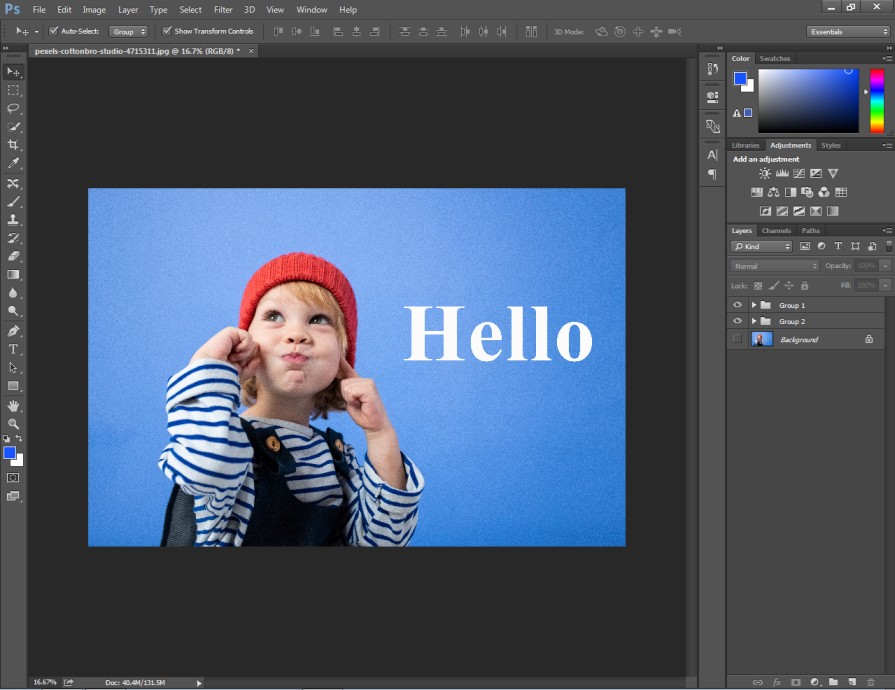
Two groups are available here. You have to select those two groups and right-click on them. It will show you those options.

It will link those two groups together. Then, any changes you make to a group will be applicable to the other group also.
How to Merge Layers in Photoshop?
When you link layers, the groups of layers acts like an individual layer. Using the merge layers option, you can actually combine multiple layers into a single layer.

As you can see in the above picture, three layers are active here. To merge those layers, we have to select those layers and right-click on the layer. It will show the merge layer option.
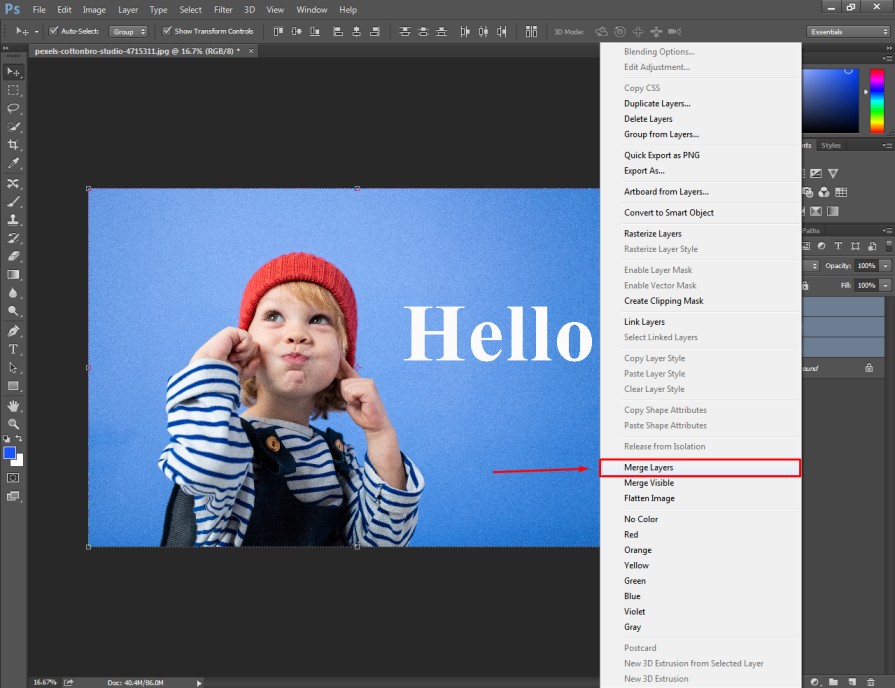
You just need to click on that option. It will combine the selected layers into a single layer. Here’s the result.
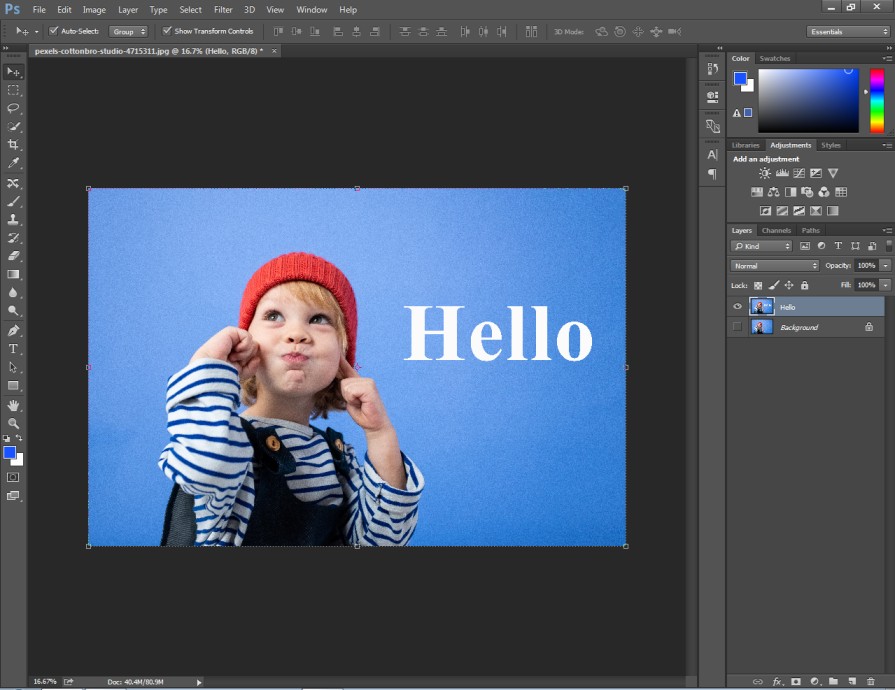
In that method, you can easily merge layers to minimize the number of layers from the layer panel. It will make your layer management process easier.
Conclusion
Now, you are familiar with the method of how to link two layers in Photoshop. At the same time, you have learned how to merge layers in Photoshop. From now on, you can easily handle several layers without facing any difficulties.
Do you need any sort of assistance for Your Product Photo Editing? We have highly qualified designers to edit your photos perfectly. You can start now with a free trial.
FAQ’s
What is layer linking in Photoshop?
Layer linking is a feature in Photoshop that allows you to connect multiple layers together. It allows you to manage them collectively.
Can i link layers from different groups in Photoshop?
Yes, you can link layers from different groups. To do that, you just need to hold down the Shift key and select the layers you want to link. Then, you can proceed to link them.
Can i unlink layers that are already linked?
Yes, you can unlink a linked layer. To do that, you have to select the linked layers and click on the chain icon again. It will detach the layers.
What are the advantages of linking layers in Photoshop?
Convenience is the biggest advantage of linking layers. It allows you to manage multiple layers as a group. You can save time when applying transformations to multiple layers.
Can i link layers across two different Photoshop documents?
No, the layer linking feature is only available to specific documents. You cannot link layers between different Photoshop documents directly.