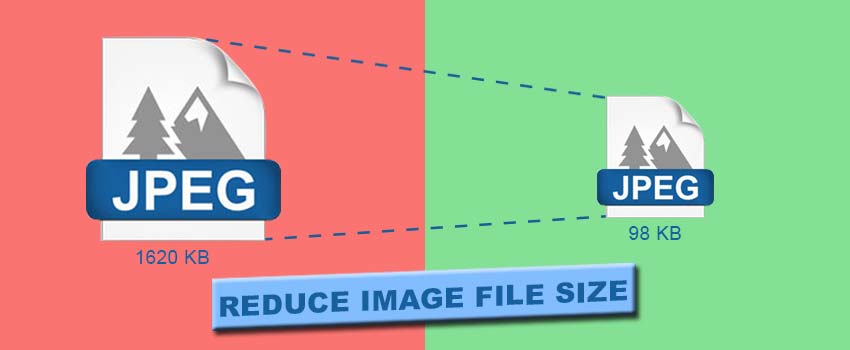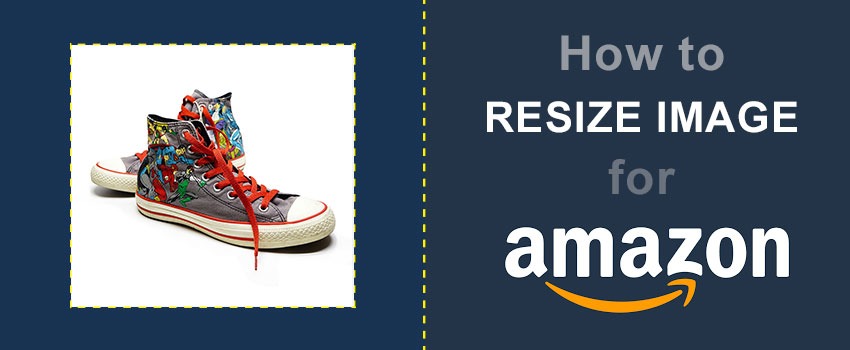To start editing an image in Photoshop, you first need to open the image. As a beginner Photoshop learner, you might be struggling with how to insert an image in Photoshop. We are going to explain it easily to you.
Through this article, you will learn how to insert an image in Photoshop easily with a simple process. Alongside this, we will share the shortcut methods to insert an image in Photoshop. This is essential for almost all sorts of Image Editing Services.
How to Insert An Image in Photoshop?
Step 1: Launch Adobe Photoshop
First of all, you have to launch the Adobe Photoshop program. You will get an interface like this one.
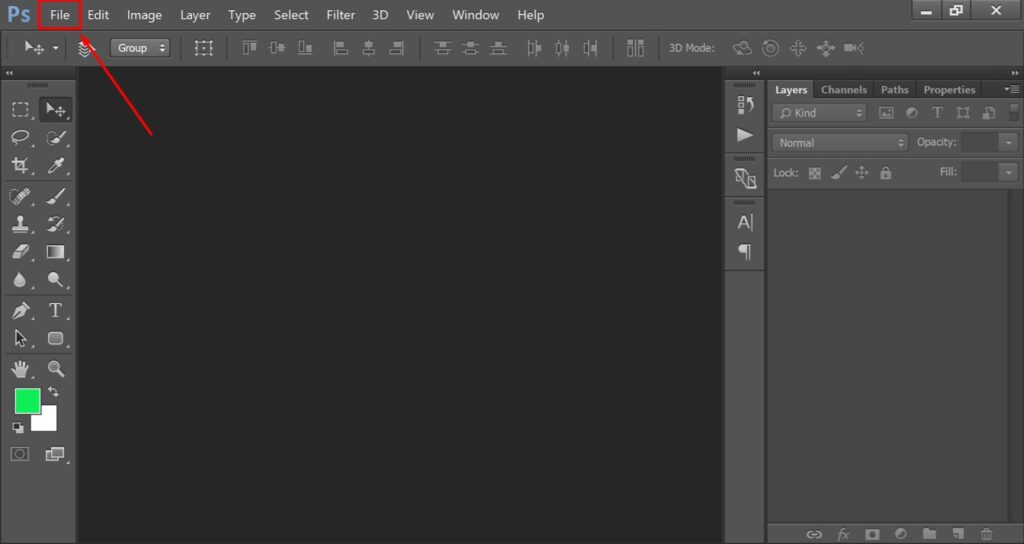
We have created a transparent layer as the sample layer to show you the process of interesting images in Photoshop. You can do it with any other images.
We have created a transparent layer as the sample layer to show you the process of interesting images in Photoshop. You can do it with any other images.
Step 2: Select Image To Insert
If you click on the “open” option from the list, it will open the image in a new tab.
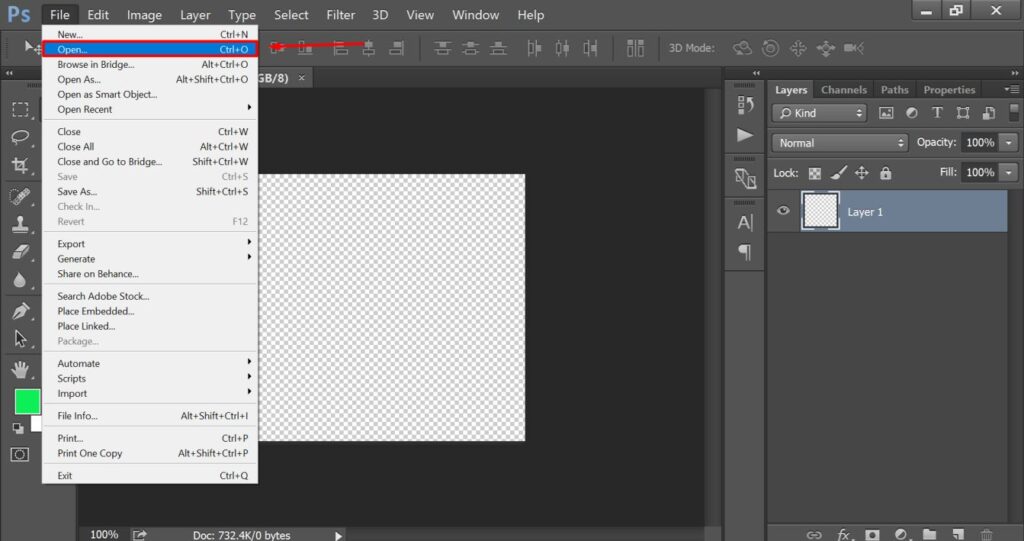
To insert the image you have to choose the image file and drag it on the current layer. Now, we are going to select the image file. At this step, you have to select the picture file that you want to insert in Photoshop.
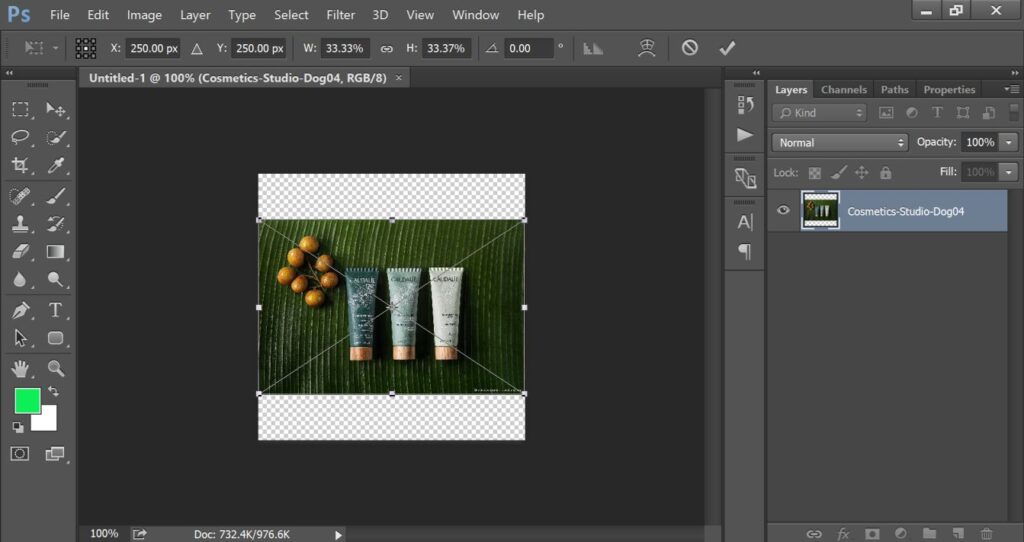
Now, we need to adjust the image size and position.
Step 3: Place the Image
As you can see, we can make adjustments to the image size using this transform box. You can also change the position using the arrow key.
When you are okay with the image size and position, you have to press the “Enter” key. That’s it. You will get the picture inserted in Photoshop like this one.

That’s the simple process of how to insert an image in Photoshop.
How To Insert An Image Directly In Photoshop?
You have to open the Photoshop program and minimize it. Then, you have to open the image file location to insert it in Photoshop. After that, select that image and drag it on the Photoshop icon at the taskbar. Then, release the image in Photoshop. It will open the image in Photoshop.
How To Insert A Picture In Photoshop With Shortcut Keys?
You need to open Photoshop and press the shortcut keys CTRL + O. It will show you a new small window to select the image. You just need to select the image to open it in Photoshop.
Final Words
By following the above 3 methods, you can easily insert images in Photoshop. Do you still have any questions on how to insert an image in Photoshop? Feel free to mention your queries in the comment box.
FAQ’s
How do i insert an image without replacing the current one in Photoshop?
You have to drag the image in Photoshop and release it on the left corner side to insert it without replacing the previous image.
What’s the method to add multiple images at once in Photoshop?
You need to select multiple images using the CTRL key and drag the images in Photoshop to add multiple images at once.