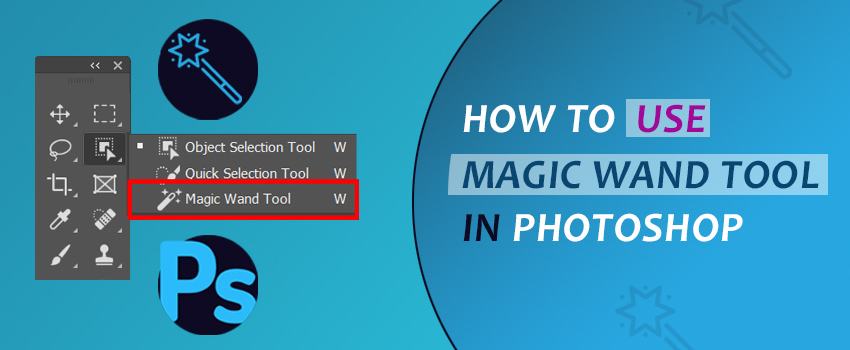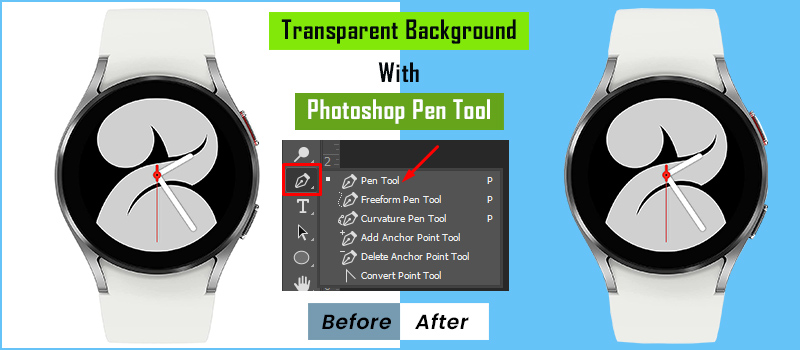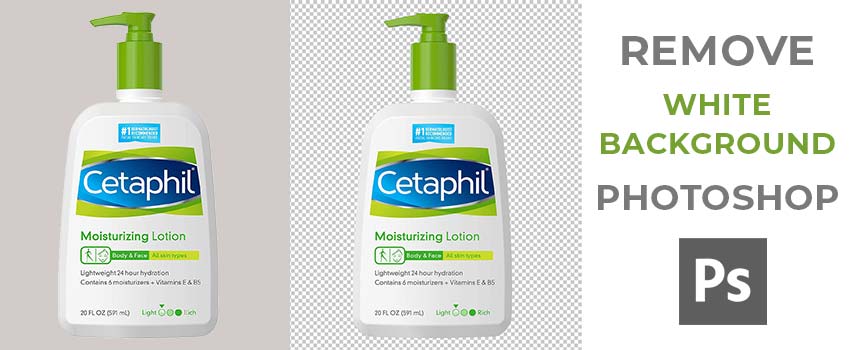Are you connected with the Product selling business? You perhaps know the importance of presenting products in front of your targeted audience in the proper way. Along with the product, you should also be careful about the background that you are using.
It is not always easy to capture photos with our expected background. It can be costly and time-consuming.
In that case, you can change background color to get your expected background with Background Removal Services.
That will save you both money and time. Capture photos in any background wherever you want. After that, you can change the background and get solid color backgrounds as you want.
Research shows that 85% of online buyers said that Color is the key reason for them to purchase a specific product.
The background color also creates an impression in the customer’s mind. Blue is a warm color and it turns on the feelings of trust in viewers.
Do you want to learn easy ways to change your Photo Background to Blue?
Through this article, I am going to reveal 7 easy ways that will help you to change Photo Background Color. So without making any further delay, let’s get started.
Table of Contents
Know More: Remove White Background Photoshop
How to Change Photo Background to Blue?
By following these six methods, you will be able to change background color via Mobile and Computer.
1. Adobe Photoshop
This is the most accurate way to change the photo’s background color to blue. Also, there is no restriction in this method. You can change simple, medium, and complex object’s backgrounds by using this method. Let me inform you about this effective technique.
First of all, open your picture on Photoshop and pick any of the selection tools according to the object. For this photo, I am going to pick the “Quick Selection Tool”.

After picking the selection tool, carefully select your objects. After making the selection, press “CTRL + SHIFT+ I” for inverse selection. It will select the background.
Double click on the primary layer and unlock the layer. Then, press the “Delete” key to delete the background and bring transparent background.
After that, click on the “Adjustable Layer” and select “solid color”.
Later on, you have to choose your preferred color. As we are going to change the background to blue, I am picking the blue color.
Now, we have to drag down the new layer to the bottom. It will make our object visible on a blue background.

So, we have done it. Now, it is your time to apply the method to your E-commerce product images.
2. Removebg
This is a web-based online editor that allows you to remove background from images without installing any software on your device. Firstly, visit Removebg website using any web browser.
Then click on the “upload image” and select the image from your device that you want to change the background to blue. The background will be removed automatically and you will find the image on a transparent background.
Click on the ‘Edit” option from the top.

Next to this step, click on the color and there will be a preview of different backgrounds color.

Left-click on the blue color from the preview list and you will get your image in blue background. Then, you need to click on the download to save the image on your computer.

This was an easy procedure, isn’t it? Let’s move to the next method.
3. Online Background Eraser “Slazzer”
Slazzer is another excellent online background eraser tool. For simple and medium objects it produces pretty decent results. To change background color via this tool visit the “Slazzer” website and upload your image. JPG, Png, and JPEG these 3 formats are supported in it.

After uploading the image, you will find your image without a background. Now, we need to change the photo background color to blur.
Click on the “edit image” and select “Edit Preview”. You can also choose “Edit HD” but you need to have credit for that.

Later on, click on the select color and choose your desired color. There will be lots of background color-changing options available. After changing the color, click on the download from below to save that image.

That’s it. Permit me to move to the next method.
4. PhotoScissors
Do you want to prepare your product imagery quickly for an online business? PhotoScissors can be the solution for you. Along with removing the background, you can also replace a new background with your product images.
To do that, visit the PhotoScissors website. Let me inform you that this online photo editor also supports WebP format which is a helpful option for online users.
Simply click on the “upload image” and within a short time, the background will be removed from your images. You will find the image in that form.

So, you have the option to manually fix the area if anything goes wrong. To change the photo background color, click on “Mode” and choose “Solid Color”.

Then color preset will be visible on your screen. Select the color that you want to see as a solid color background. After choosing the color press “Enter” and the color will be set as the background.

From the top, you will find the download option. To download the image in high resolution you have to log in to the website.
Now, allow me to take you into the final method.
5. Apowersoft Background Eraser (For Windows)
Apowersoft Background Eraser is available for windows, used for erasing background from Photos. To get this software, visit Apowersoft’s official website and you will see this interface.

This is paid software but you can also get a Free Trial. Click on the free trial and it will automatically start downloading. When the download gets finished, install the software on your pc.
After launching the application, it will show this window on your monitor.

There are three types of editing options depending on the subject. To start using the free trial, you have to log in to the application using your E-mail account.
After that, click on the middle “Upload Image” option as we are going to change the background color of a product. Then, select the file from your computer.
The application will remove the background automatically and present your product image on a transparent background.

Click on the “Change background” from the left side and you will see various background colors. To save the image without the watermark you have to purchase VIP.

That’s the easy method of changing photos’ background color to blue.
6. Adobe Photoshop Mix
In this method, you can remove Photo Background to Blue from your photos using android mobile. Go to the play store and install “Adobe Photoshop Mix”. Then run the application and sign in to Adobe using your Email. Open the picture in Adobe Mix and touch on the “Cut Out” option from below”.

After that, click on the Subtract from the left of your screen and start touching your background. It will subtract the background and make the background transparent.
Carefully drag your fingers over the background area and make the background transparent. When you are done with that, touch on the import and open the background for that picture from your Gallery.
You can download solid color background from here. Open your desired background from your gallery and place it down to the object.
That is it. Save the picture and you will get your image in solid Photo Background to Blue for background. Change
7. Apowersoft Background Eraser (iOS & Android)
Apowerdoft Background Eraser is also available for iOS and Android. If you want to change the photo background to blue using a Mobile device, you can use the Apowersoft background eraser mobile application. For iOS, you can get this app on Apple Apps Store.
For android, this application is available in Google Play Store. After launching the application, you will see this interface on your mobile device.

It is similar to Pc Software. Sign in to the application via E-mail and touch on the “Remove Product Background”. Then, select the image from your gallery.
Apowersoft Background eraser mobile application will automatically remove the background. Touch on change Photo Background to Blue in background color and select your expected color. It will change the photo background to Blue.
Conclusion
So, you have learned 7 easy ways to change the photo background to blue. Hopefully, this article will be helpful for you. From now on, you can remove and replace the photo background with ease.
However, automatic background changing tools can produce simple objects. In most cases, these automatic tools failed to provide an accurate result for medium and complex objects with sharp edges.
To remove an object with 100% perfection you need to do it manually in Photoshop. But it is a time-killing process.
If you want to save your time and are looking for 100% accurate results, you can choose our Background Removal Service. Want to have a try for free? Click on the free trial now.
Keep in touch with Clipping Way to get regular updates about awesome photo editing techniques. To get Professional Photo Editing Service, don’t hesitate to contact us. You can ask for a quote now to get the best price.
Thanks for being here.
FAQ’s – I’ve Got Some Questions
Open the picture in Removebg. After that, you have to set the background color to blue.
Open the picture in “Slazzer” and it will make the white background transparent. Then, click on the edit preview and choose the blue color background.
Select the background with any selection tool of Photoshop and paint the whole background with blue color.